When you use a VPN, you should be able to access websites from anywhere in the world without compromising your security or privacy. However, sometimes, even with a VPN connection, you might find yourself unable to view the content. So, what do you do when this happens? Here are eight strategies you can try:
How to Get Your Streaming Back on Track with a VPN:
1.Try the “Turn it Off and Back On” Trick
2.Explore Different VPN Server Options
3.Clear Your Browser’s Cache
4.Try a Different Browser
5.Switch to a Different Device
6.Try Changing the VPN Protocol
7.Reach Out to Your VPN Service Support
8.Consider Switching VPN Service Providers
Why Isn’t My VPN Working For Streaming?
There are three common reasons why you might not be able to view content even with a VPN connection.
- Slowdown Due to Server-side Issues: Sometimes, trouble with the VPN server or high traffic to the server can slow down the communication speed, hindering the connection to the content you want to view. Moreover, the physical distance between you and the VPN server can also affect the speed, leading to slower loading times.
- Blocked VPN Servers: Content providers occasionally block certain VPN servers. They do this by blocking IP addresses that are suspected of belonging to VPN servers in an effort to limit VPN usage and restrict access. If an IP address is blocked, you won’t be able to access content via a VPN server using that IP address.
- Browser Cache Interference: The presence of your past browsing history in the browser cache can interfere with access via the VPN server. For instance, if your browsing history contains abundant information about accessing content from the US, your location might be identified as the US even if you’re connecting from a VPN server outside of the country.
How to Get Your Streaming Back on Track with a VPN
Hit a roadblock with streaming over VPN? Don’t fret! Here are eight methods you can try to get things moving again.
- Try the “Turn it Off and Back On” Trick
- Explore Different VPN Server Options
- Clear Your Browser’s Cache
- Try a Different Browser
- Switch to a Different Device
- Try Changing the VPN Protocol
- Reach Out to Your VPN Service Support
- Consider Switching VPN Service Providers
Try the “Turn it Off and Back On” Trick
Yes, it may sound cliché, but the first method you should try is to disconnect and reconnect your VPN. Some VPN applications will automatically connect you to a different server upon reconnection. This can help you dodge issues like server problems or access blocking.
Explore Different VPN Server Options
Are you able to manually select a VPN server? Give it a try! You may find that you can start streaming simply by connecting to a different VPN server. Take ExpressVPN, for instance, which allows you to choose from multiple server locations within the same country. Or consider NordVPN, which lets you pick your server location with even more precision.
Clear Your Browser’s Cache
If disconnecting and reconnecting or switching servers doesn’t do the trick, try clearing your browser’s cache. For users of Google Chrome, you can wipe your browser’s cache by following these steps:
- Open Google Chrome on your computer.
- Click on the icon with three dots lined vertically in the upper-right corner.
- Select “History”
- From the left-hand side, select “Clear browsing data.”
- Choose the “Time Range.” To clear everything, select “All time.”
- Check the boxes for “Cookies and other site data” and “Cached images and files.”
- Click “Clear Data.”
If you’re still having trouble connecting after clearing the cache, another strategy to try is to open your browser in incognito mode. To navigate your browser in incognito mode, follow these instructions:
- Open Google Chrome on your computer.
- Click on the icon with three dots lined vertically in the upper-right corner.
- Select “New Incognito Window.”
You can also use a keyboard shortcut to open an Incognito window. For Windows, Linux, or Chrome OS, press Ctrl + Shift + N.
Try a Different Browser
If clearing the cache in your usual browser doesn’t solve the issue, consider trying a different browser. For instance, if you generally use Google Chrome, give Edge or Firefox a shot. Since these browsers may not have been used regularly, they lack a past browsing history, making it easier to avoid cache-related problems.
Switch to a Different Device
If you have the option to use a different device, give it a try. For instance, if you’re having trouble accessing content on a smartphone, see if you can view it on a PC or tablet instead.
Try Changing the VPN Protocol
Another troubleshooting option is to change your VPN protocol. This is because changing the VPN protocol can alter the servers you connect to. However, please note that switching the protocol may affect your communication speed. As a reference, we’ll show you how to change the protocol in ExpressVPN and NordVPN on their respective apps.
How to Change the VPN Protocol For ExpressVPN
For using a PC version of ExpressVPN on the PC version, Click on the top left button and select the “Options” button.
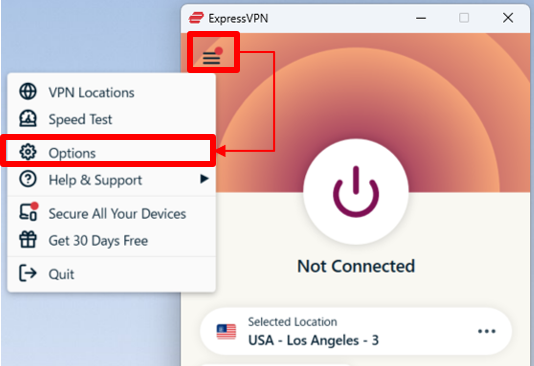
Within the options menu, locate and click on the “Protocol” tab. You will see a list of available protocols, including “Automatic,” “Lightway – UDP,” “Lightway – TCP,” “OpenVPN – UDP,” and “OpenVPN – TCP.” You can choose the desired protocol by selecting it from the list.

How to Change the VPN Protocol For NordVPN
If you’re using the PC version of NordVPN, click on the settings icon at the bottom left, and then select “Connection”. Next, click on “VPN protocol” to change the protocol. You can choose from “OpenVPN(UDP)”, “OpenVPN(TCP)”, and NordVPN’s proprietary standard “NordLynx”.
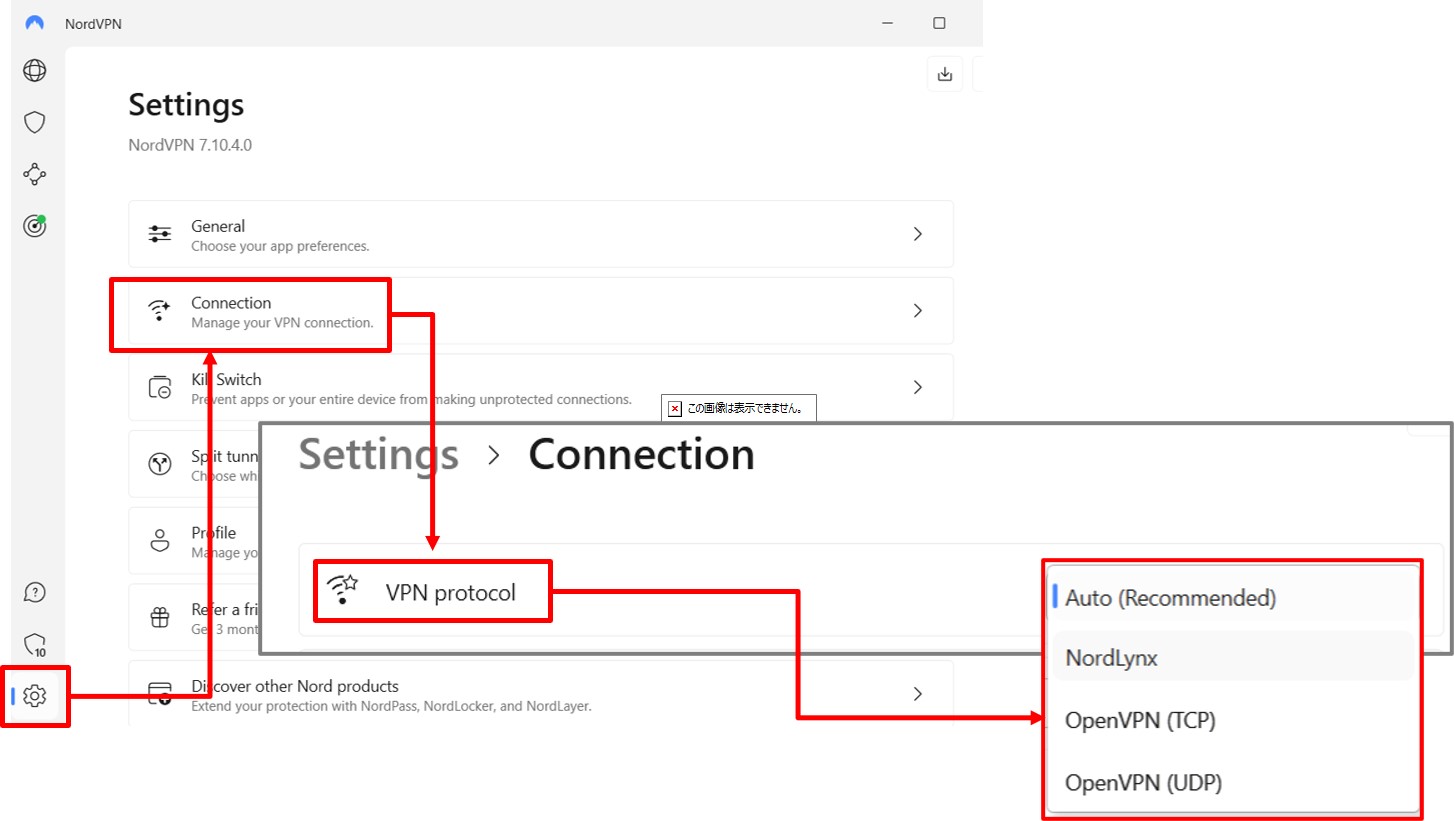
Reach Out to Your VPN Service Support
Don’t hesitate to reach out to your VPN service’s support team. Helping customers bypass streaming service blocks is a fundamental part of their job, so they are usually ready to assist you. By contacting support, your issue could be resolved within a day or two. ExpressVPN and NordVPN, which we recommend on this site, offer immediate responses.
Consider Switching VPN Service Providers
If you’ve tried all the above steps and there’s still no improvement, you might want to consider switching VPN services. Many VPN services offer a money-back guarantee period, allowing you to test the connection within this timeframe. This means you can decide whether to continue with the service after conducting a connection test to confirm that there are no issues. Cancelling a VPN service can typically be done through the management screen or by contacting support.
Renowned VPN Services for Reliable Streaming
When it comes to consistent, uninterrupted streaming, the choice of VPN service can make all the difference. It’s crucial to select a VPN known for its excellent streaming capabilities to avoid any content availability issues. Here, we’ve handpicked three reputable paid VPN services that stand out in the crowd for their streaming performance:
- ExpressVPN: Recommended for those who need higher internet speed
>>Sign up through our site get an extra 3 months free! - NordVPN: Recommended for those who want to balance price and internet speed
- SurfShark
 : Recommended for those on a budget
: Recommended for those on a budget
Conclusion
How to Get Your Streaming Back on Track with a VPN:
1.Try the “Turn it Off and Back On” Trick
2.Explore Different VPN Server Options
3.Clear Your Browser’s Cache
4.Try a Different Browser
5.Switch to a Different Device
6.Try Changing the VPN Protocol
7.Reach Out to Your VPN Service Support
8.Consider Switching VPN Service Providers